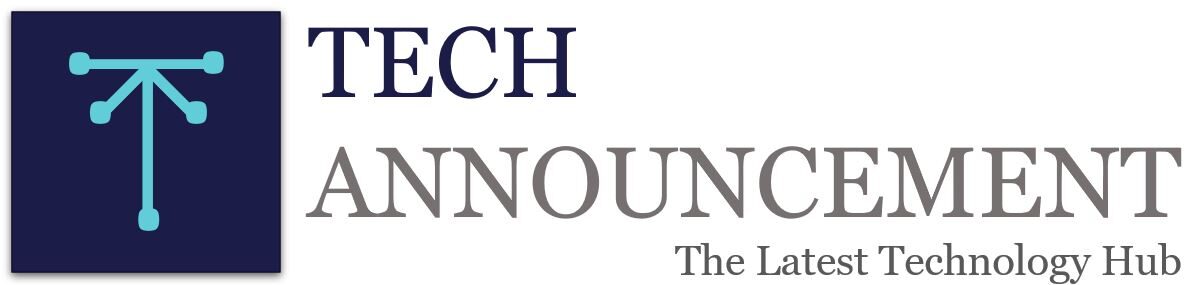If you have been eagerly waiting for the iOS 15 since Apple’s announcement last month at its annual Worldwide Developers Conference (WWDC), then it’s finally time for you to try it out.
iOS 15 and iPadOS 15 public beta download is now available for iPhone and iPad users and we are here to tell you all about how to install it.
A Public Beta basically means you no longer need to have a developer account to download iOS 15 and the only prerequisites for you are your Apple ID credentials and a compatible device.
A very important step before you go ahead to download and install the new update is to backup your device.
Once you have made sure that your iPhone and iPad is compatible with the iOS 15 and iPadOS 15 public beta, make sure you have backed up everything using iTunes (for PC users), Finder (if you have a Mac) or even iCloud if you have enough storage available on cloud.
Do not ignore this, especially if you’re risking this upgrade on your primary device. It is absolutely imperative that you do this unless you do not care about the personal data on your device.
Apple has made the process of installing the public beta as simple and straightforward as things could be. You do not need to have your device connected to a PC or Mac to install it.
Everything happens over the air which means all you need is adequate battery on your iPhone/ iPad and you’re good to go.
Step 1: Launch Safari on the device you wish to install the iOS 15 public beta on and head over to beta.apple.com
Step 2: If you aren’t signed up already then tap on Sign up, if you are already a member of the Beta Software Program then tap on Sign in
Step 3: Sign in using the same Apple ID which you are using on your iPhone or iPad
Step 4: Tap on the downward-facing arrow next to the section labelled ‘Apple Beta Software Program’ and then tap on ‘Enroll Your Devices’
Step 5: Scroll down to the part of the page which reads ‘Download Profile’ in a blue bubble
Step 6: Head over to ‘Settings’ on your device and you should be able to see the downloaded profile at the top, tap on it and authorize the profile. Your iPhone or iPad will then restart.
Step 7: Once your device has restarted, the steps are pretty much the same as a regular software update. Head over to Settings > General > Software Update
Step 8: Tap on Download and Install when the update shows up.
The installation might take a while so don’t panic.
iOS 15, iPadOS 15: New top features
Both iOS 15 and iPadOS 15 are bringing a lot of new features to the iPhone and iPads later this year.
1. In iOS 15, users will be able to join a FaceTime call from their iPhone, Android or Windows device. The new FaceTime SharePlay features will allow users to watch shows on Disney+ or other supported applications over video calling.
2. Apple is adding Spatial Audio to FaceTime. Apple’s Messages app will be able to create a list called “Shared With You” that will track content shared within message threads across relevant applications.
3. The Weather app has got a new design, while Maps is getting a lot of additional road details in cities.
4. The Photos app is getting an update as well. iPhone will able to identify and tell users more information about an animal, a landmark, a plant or an object. It will also allow users to copy text written on a board or in a photo.
5. Meanwhile, Safari will see the search bar going to the bottom of the page on iPhone.
6. Apple’s iPadOS 15, the latest version of its operating system for the iPad users, features widgets on the home screen and better multitasking.
The idea behind the public beta is to let people test out the early version of the new software and help Apple identify bugs before the official release. The final version of iOS 15 will be released this fall. (ANI)